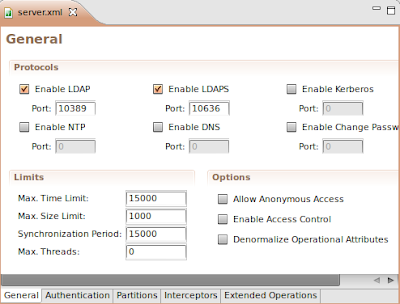In this tutorial we will setup a basic LDAP structure containing users and roles. We will be using the excellent Apache Directory Studio IDE. This tutorial will be the basis for our other Spring LDAP integration tutorials.
What is Apache Directory Studio?
The Eclipse based LDAP browser and directory client
Apache Directory Studio is a complete directory tooling platform intended to be used with any LDAP server however it is particularly designed for use with ApacheDS. It is an Eclipse RCP application, composed of several Eclipse (OSGi) plugins, that can be easily upgraded with additional ones. These plugins can even run within Eclipse itself.
Source: http://directory.apache.org/studio/
What is LDAP?
The Lightweight Directory Access Protocol (LDAP) is an application protocol for reading and editing directories over an IP network. A directory is an organized set of records. For example, the telephone directory is an alphabetical list of persons and organizations, with each record having an address and phone number. A directory information tree often follows political, geographic, or organizational boundaries. LDAP directories often use Domain Name System (DNS) names for the highest levels. Deeper inside the directory might appear entries for people, departments, teams, printers, and documents.
Source: http://en.wikipedia.org/wiki/LDAP
If this is your first time to LDAP, you might be wondering how is this different from an RDBMS. I suggest my readers to visit the following article
Should I Use a Directory, a Database, or Both?
A Brief Background
We have a small startup company named
Mojo Enterprises. We have four people, and two of them are admins. Our task is to create a hierarchical structure of our organization using LDAP because we anticipate the eventual growth of the company. We may have hundreds of people from different departments in five years time. Each has their own information and structure. These information and structure will be shared among different applications of the company. LDAP is a good protocol to meet all these requirements.
Layout the Structure
Let's define the important elements of the company.
Company Name: Mojo Enterprises
Members:
- Hugo Williams
- John Keats
- John Milton
- Robert Browning
Admins:
LDAP is a hierarchical tree structure, so our design will be influenced by that.
We need to assign the topmost parent of our structure. Logically, the name of the company fits that requirement. We'll pick the name
mojo as the topmost parent.
Under the
mojo we will assign our members. There are many ways to organize our members. We can organize them by gender, by job function, and etc. For this tutorial we'll organize them based on identity and roles. We'll put all the identities of each person in a separate element, while the roles will be placed on another element.
Under the roles we have two sub-divisions. Remember we have the regular users and the admins. What we'll do is divide the roles into elements.
Here's how our structure would like:
mojo
|
|--roles
| |
| |--admin
| |--regular
|
|--identities
|
|--guy1
|--guy2
|--guy3
|--guy4
We'll make the names a little bit formal, and make it conform with the naming convention of LDAP. For the topmost parent, we'll retain
mojo. For
roles, we'll use
groups instead. For
identities, we'll use
users
When we're done with this tutorial, we should have the following structure:
It's really simple to do. All you need is an Apache Directory Studio, this tutorial, and patience.
Install the Apache Directory Studio
Before we can do any LDAP-related work, we need to have an IDE first. Although it's not required, we'll require it for this tutorial. And why not? It's free anyway.
To install the Apache Directory Studio, visit the following link
http://directory.apache.org/studio/downloads.html Follow the instructions on that link
for the installation steps.
Create a New Server
Once you have installed the studio, we need to create a server. Here are the steps:
1. Open Apache Directory Studio.
3. Go to File, and click New. A popup window will open.
4. Expand the Apache DS folder, and select the Apache DS Server
5. Click Next.
6. Type-in any name for the server. For example, apache-ds-server
7. Click Finish.
8. A new server has been added on your Servers panel.
If you can't see the Servers panel, go the menu bar then click Window > Show View > Apache DS > Servers
9. Select your server, then click the Run button.
Your server should now be running.
Create a Connection
To browse the contents of the server, we need to create a connection. Here are the steps:
1. Right-click on your server.
2. Select LDAP Browser
3. Select Create a Connection. An alert message will popup indicating the a new connection has been created.
4. Go to the Connections panel.
If you can't see the Connections panel, go the menu bar then click Window > Show View > LDAP Browser > Connections
5. Double-click the name of the new connection you've created earlier.
6. The LDAP Browser panel should refresh and show the contents of the server.
Notice the topmost entry of this server is
DIT, followed by the
Root DSE.
7. Expand the Root DSE folder. There are two sub-entries: ou=schema and ou=system.
These are partitions in the server. Do not modify them unless you know what you're doing.
Create a New Partition
To add our company to the root tree, we need to create a new partition. Everything related to the company will be attached to this new partition. Here are the steps:
1. Go to the Servers panel, and right-click your server.
2. Select
Open Configuration. A
server.xml editor will appear on the main panel.
3. At the bottom part of server.xml, there are five tabs. Click the Partitions tab.
The Partitions tab should appear.
4. Click on Add and enter the following details for this new partition.
ID: mojo
Cache Size: 100
Suffix: o=mojo
5. Save your changes (CTRL + S). A new partition has been added.
6. Restart your Apache DS server.
7. Refresh the LDAP Browser panel.
8. Click on the Root DSE folder. A new editor will open containing the details of this folder.
Notice the
namingContexts attribute. The namingContexts
o=mojo shows in the lists. However it doesn't show under the
Root DSE tree because we need to add the
organization manually in the tree.
Add the Parent Organization
Our company is an organization. In LDAP, to represent a company we use the
organization object which is represented by the alias
o. So if our company's name is
mojo, the
Distinguished Name (dn) of the company is
o=mojo. It's a naming convention. (The
Distinguished Name is like the primary key or primary identity).
To create the
organization object, follow the steps below:
1. Right-click on the
Root DSE folder. Select
New. Select
New Context Entry
2. Select
Create entry from scratch. Click Next. The Object classes window will appear.
3. Find the
organization object. Select it then click
Add
4. Click
Next. Now you need to enter a
Distinguished Name (dn). Click on the pulldown menu. Select
o=mojo.
5. Click
Next. The
Attributes window will appear. Examine the values.
6. Click
Finish. Notice the new partition now appears under the
Root DSE.
Add the Organizational Units
Earlier we mentioned we'll structure our company based on
users (contains personal information of the user) and
groups (contains the authorization level of each person).
Both of these represent an organizational unit.
In LDAP, to represent an organizational unit we use the
organizationalUnit object which is represented by the alias
ou. So if we have a unit name
users, the
Distinguished Name (dn) is
ou=users,o=mojo. Why is there an
o=mojo? It's a naming convention. The same convention applies to
groups. The
Distinguished Name (dn) is
ou=users,o=mojo. This can be likened the way we name URLS. For example, users.mojo.com or groups.mojo.com.
We'll add first the
users unit. Here are the steps:
1. Go to the
LDAP Browser panel. Expand the
Root DSE folder.
2. Right-click the
o=mojo entry. Select
New. Select
New Entry.
The
Entry Creation Method window will appear.
3. Select
Create entry from scratch. Click
Next. The
Object Classes window will appear.
4. Find the
organizationalUnit object. Select it then click
Add.
5. Click
Next. Now you need to enter a
Distinguished Name (dn).
The
Parent field should read
o=mojo.
On the
RDN field enter
ou. On the value field enter
users. The
DN Preview should read
ou=users,o=mojo
6. Click
Next. The
Attributes window will appear. Examine the values.
7. Click
Finish. We've just created the
ou=users organizational unit.
Add the Second Organizational Units
We've just added the
ou=users organizational unit. We need to add the organizational unit for
groups as well. We'll follow the same steps.
1. Go to the
LDAP Browser panel. Expand the
Root DSE folder.
2. Right-click the
o=mojo entry. Select
New. Select
New Entry.
The
Entry Creation Method window will appear.
3. Select
Create entry from scratch. Click
Next. The
Object Classes window will appear.
4. Find the
organizationalUnit object. Select it then click
Add.
5. Click
Next. Now you need to enter a
Distinguished Name (dn).
The
Parent field should read
o=mojo.
On the
RDN field enter
ou. On the value field enter
groups. The
DN Preview should read
ou=groups,o=mojo
6. Click
Next. The
Attributes window will appear. Examine the values.
7. Click
Finish. We've just created the
ou=groups organizational unit.
Add the Staff
Now we need to add our four people:
- Hugo Williams
- John Keats
- John Milton
- Robert Browning
Admins:
We'll place their personal information under the
ou=users; whereas we'll place their authorization levels under the
ou=groups.
Let's start with the
ou=users. We'll be adding four persons. We'll represent each person using the
inetOrgPerson object.
What's an inetOrgPerson object?
The inetOrgPerson object class is a general purpose object class that
holds attributes about people. The attributes it holds were chosen
to accommodate information requirements found in typical Internet and
Intranet directory service deployments.
Source: http://www.faqs.org/rfcs/rfc2798.html
An
inetOrgPerson can contain a user id (uid) and password (userPassword) which will be useful later for authenticating users from using LDAP.
Here are the steps we need to do:
1. Go to the
LDAP Browser panel. Expand the
Root DSE folder.
2. Expand the
o=mojo entry.
3. Right-click the
ou=users entry. Select
New. Select
New Entry.
The
Entry Creation Method window will appear.
4. Select
Create entry from scratch. Click
Next. The
Object Classes window will appear.
5. Find
inetOrgPerson object. Select it then click
Add.
6. Click
Next. Now you need to enter a
Distinguished Name (dn).
The
Parent field should read
ou=users,o=mojo.
On the
RDN field enter
cn. On the value field enter
Hugo Williams.
The
DN Preview should read
cn=Hugo Williams,ou=users,o=mojo (cn represent Common Name).
7. Click
Next. The
Attributes window will appear. Examine the values.
8. Under the
sn attribute, enter
Williams (sn stands for Surname)
9. We need to add a username for this user. Right-click on the same window. Select
New Attribute. The
Attribute Type window will appear.
10. On the
Attribute type field, enter
uid. This will serve as the username of the person.
11. Click
Next, then click
Finish.
12. You're back on the
Attributes window. On the
uid attribute value, enter
hwilliams
13. We need to add a password for this user. Right-click on the same window. Select Ne
w Attribute. The Attribute Type window will appear.
14. On the
Attribute type field, enter
userPassword. This will serve as the password of the person.
15. Click
Next, then click
Finish.
16. You will be asked to enter a password. Enter
pass as the new password. Make sure that the
Select Hash Method is set to
Plaintext
17. Click
OK.
A new entry has been added under the
ou=users. The new entry is
cn=Hugo Williams.
Now we need to add the remaining three users. In order to do that, just repeat the same steps earlier. Here are the details of the three remaining users.
Name: John Keats
uid: jkeats
userPassword: pass
Name: John Milton
uid: jmilton
userPassword: pass
Name: Robert Browning
uid: rbrowning
userPassword: pass
Add the Authorization Levels
We have added the personal information, as well as the usernames and passwords, for each person under the
ou=users. Now, we will be adding the authorization level for each of these persons.
We'll add them under
ou=groups. We'll use the
groupOfUniqueNames object to represent each role.
Let's add the
User role first.
1. Go to the
LDAP Browser panel. Expand the
Root DSE folder.
2. Expand the
o=mojo entry.
3. Right-click the
ou=groups entry. Select
New. Select
New Entry.
The
Entry Creation Method window will appear.
4. Select
Create entry from scratch.
Click Next. The
Object Classes window will appear.
5. Find the
groupOfUniqueNames object. Select it then click
Add.
6. Click
Next. Now you need to enter a
Distinguished Name (dn).
The
Parent field should read
ou=groups,o=mojo.
On the
RDN field enter
cn. On the value field enter
User
The
DN Preview should read
cn=User,ou=groups,o=mojo
8. Click
Next. The
Attributes window will appear. Examine the values.
Notice there's a
uniqueMember attribute. We'll be placing the
Distinguished Name (dn) of our users in this entry. One
uniqueMember attribute will represents one user. This means we need to add three more
uniqueMember attributes for a total of four
uniqueMember attributes.
9. Right-click on the same window. Select
New Attribute. The
Attribute Type window will appear.
10. On the
Attribute type field, enter
uniqueMember.
11. Click
Next, then click
Finish.
12. We're back on the
Attributes window. We need to add two more
uniqueMembers (for a total of four
uniqueMembers). Repeat the same steps for adding an attribute.
13. Now we need to fill-in the values for these attributes. In each entry add the
dn of each user. Here are the
Distinguished Name for each user.
cn=Hugo Williams,ou=users,o=mojo
cn=John Keats,ou=users,o=mojo
cn=John Milton,ou=users,o=mojo
cn=Robert Browning,ou=users,o=mojo
14. Click
Finish when you're done.
A new entry has been added under the
ou=groups. The new entry is
cn=User
Now we need another entry for the Admin role. We'll repeat the same steps.
1. Go to the
LDAP Browser panel. Expand the
Root DSE folder.
2. Expand the
o=mojo entry.
3. Right-click the
ou=groups entry. Select
New. Select
New Entry.
The
Entry Creation Method window will appear.
4. Select
Create entry from scratch.
Click Next. The
Object Classes window will appear.
5. Find the
groupOfUniqueNames object. Select it then click
Add.
6. Click
Next. Now you need to enter a
Distinguished Name (dn).
The
Parent field should read
ou=groups,o=mojo.
On the
RDN field enter
cn. On the value field enter
Admin
The
DN Preview should read
cn=Admin,ou=groups,o=mojo
7. Click
Next. The
Attributes window will appear. Examine the values.
Notice there's a
uniqueMember attribute. We'll be placing the
Distinguished Name (dn) of our users in this entry. One
uniqueMember attribute will represent one user. This means we need to add one more
uniqueMember attributes for a total of two
uniqueMember attributes.
8. Right-click on the same window. Select
New Attribute. The
Attribute Type window will appear.
9. On the
Attribute type field, enter
uniqueMember.
10. Click
Next, then click
Finish.
11. We're back on the
Attributes window. We need to add one more
uniqueMembers (for a total of two
uniqueMembers). Repeat the same steps for adding an attribute.
12. Now we need to fill-in the values for these attributes. In each entry add the
dn of each user. Here are the
Distinguished Name for each user.
cn=Hugo Williams,ou=users,o=mojo
cn=John Keats,ou=users,o=mojo
13. Click
Finish when you're done.
A new entry has been added under the
ou=groups. The new entry is
cn=Admin
Here's the final structure:
Exporting the Data
If you need to backup your data or replicate the information in your LDAP, you can export the data. When the data is exported, it's saved in
LDIF format. This format is actually a human-readable file. Here's the LDIF for this tutorial:
version: 1
dn: o=mojo
objectClass: organization
objectClass: extensibleObject
objectClass: top
o: mojo
dn: ou=users,o=mojo
objectClass: extensibleObject
objectClass: organizationalUnit
objectClass: top
ou: users
dn: ou=groups,o=mojo
objectClass: extensibleObject
objectClass: organizationalUnit
objectClass: top
ou: groups
dn: cn=User,ou=groups,o=mojo
objectClass: groupOfUniqueNames
objectClass: top
cn: User
uniqueMember: cn=John Milton,ou=users,o=mojo
uniqueMember: cn=Robert Browning,ou=users,o=mojo
uniqueMember: cn=Hugo Williams,ou=users,o=mojo
uniqueMember: cn=John Keats,ou=users,o=mojo
dn: cn=Admin,ou=groups,o=mojo
objectClass: groupOfUniqueNames
objectClass: top
cn: Admin
uniqueMember: cn=Hugo Williams,ou=users,o=mojo
uniqueMember: cn=John Keats,ou=users,o=mojo
dn: cn=Robert Browning,ou=users,o=mojo
objectClass: organizationalPerson
objectClass: person
objectClass: inetOrgPerson
objectClass: top
cn: Robert Browning
sn: Browning
uid: rbrowning
userPassword:: cGFzcw==
dn: cn=John Keats,ou=users,o=mojo
objectClass: organizationalPerson
objectClass: person
objectClass: inetOrgPerson
objectClass: top
cn: John Keats
sn: Keats
uid: jkeats
userPassword:: cGFzcw==
dn: cn=Hugo Williams,ou=users,o=mojo
objectClass: organizationalPerson
objectClass: person
objectClass: inetOrgPerson
objectClass: top
cn: Hugo Williams
sn: Williams
uid: hwilliams
userPassword:: cGFzcw==
dn: cn=John Milton,ou=users,o=mojo
objectClass: organizationalPerson
objectClass: person
objectClass: inetOrgPerson
objectClass: top
cn: John Milton
sn: Milton
uid: jmilton
userPassword:: cGFzcw==
That's it. We've managed to setup our basic LDAP structure using Apache Directory Studio. We've also covered some of the popular LDAP objects.
 Subscribe by reader
Subscribe by reader
 Subscribe by email
Share
Subscribe by email
Share